SWN Login Guide
Student may connect to SWN Wi-Fi network to access internet for teaching and learning purpose.
To connect to SWN Wi-Fi:
1. Go to ‘Wifi’ under ‘Setting’ on your mobile phone.
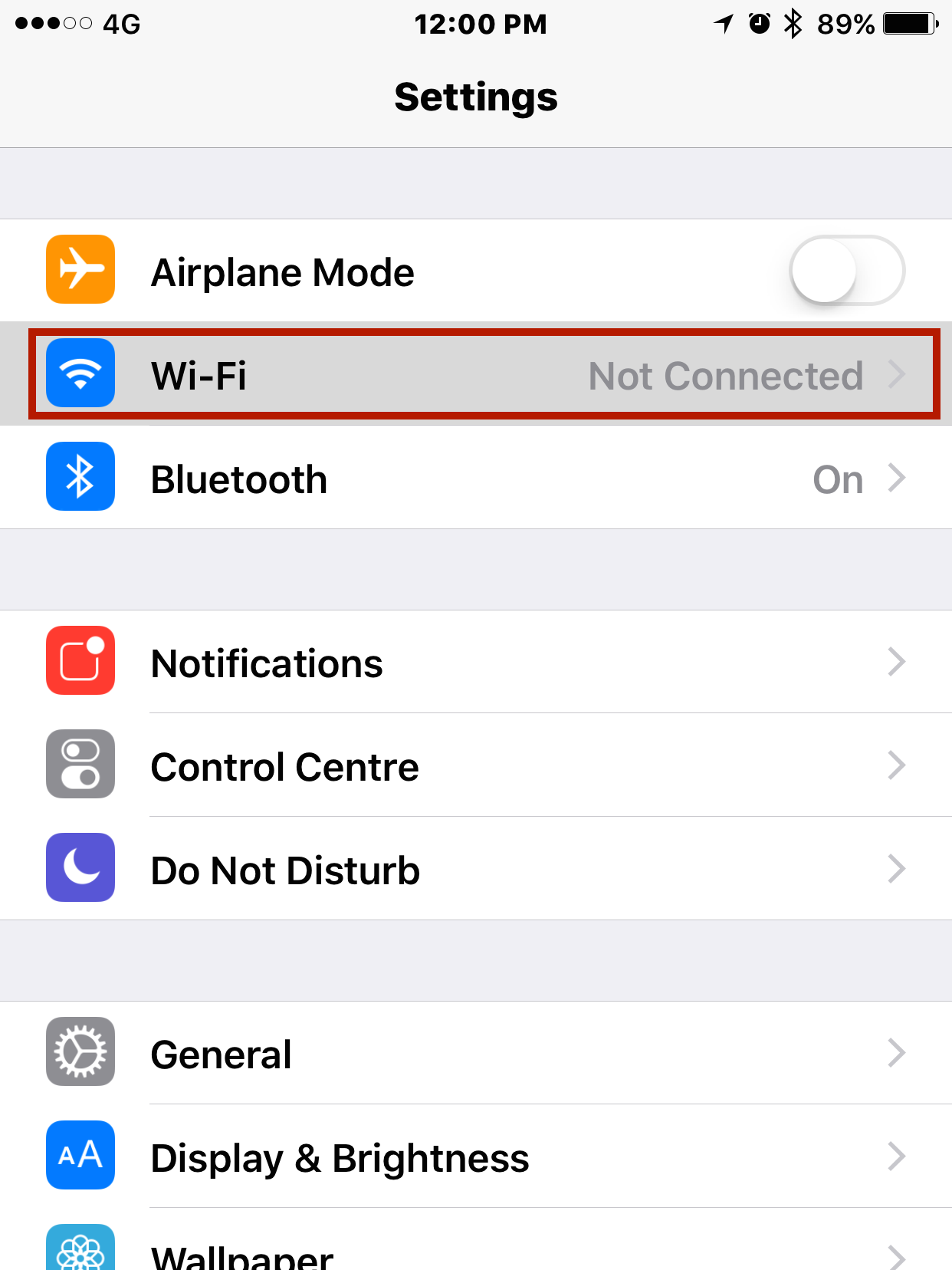
2. Select SWN@SSOE from available Wi-Fi network list
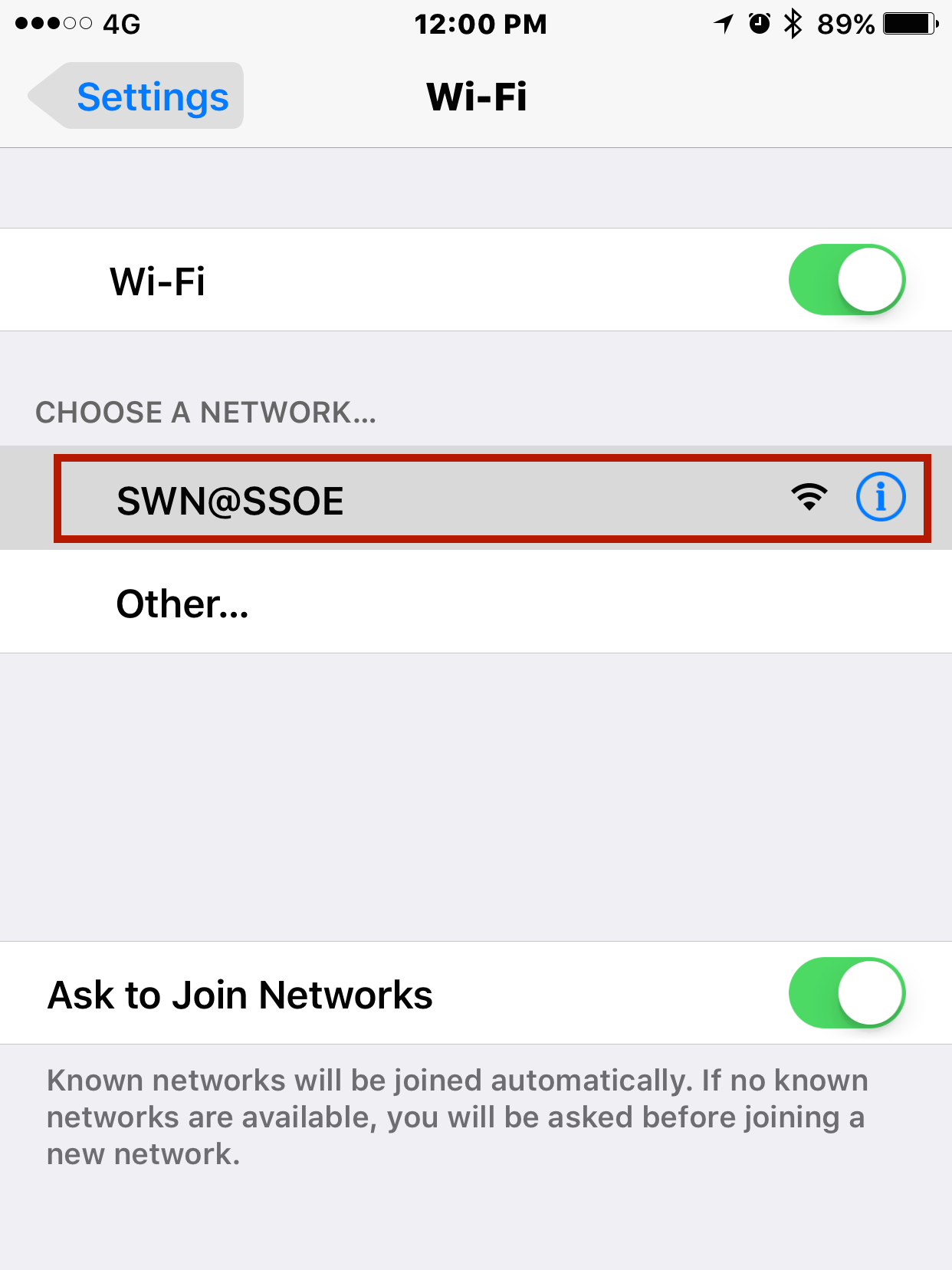
3. Once connected, a login page will pop up.
Login using your IAMS account. (Remember to check on the box to agree the T&C.)
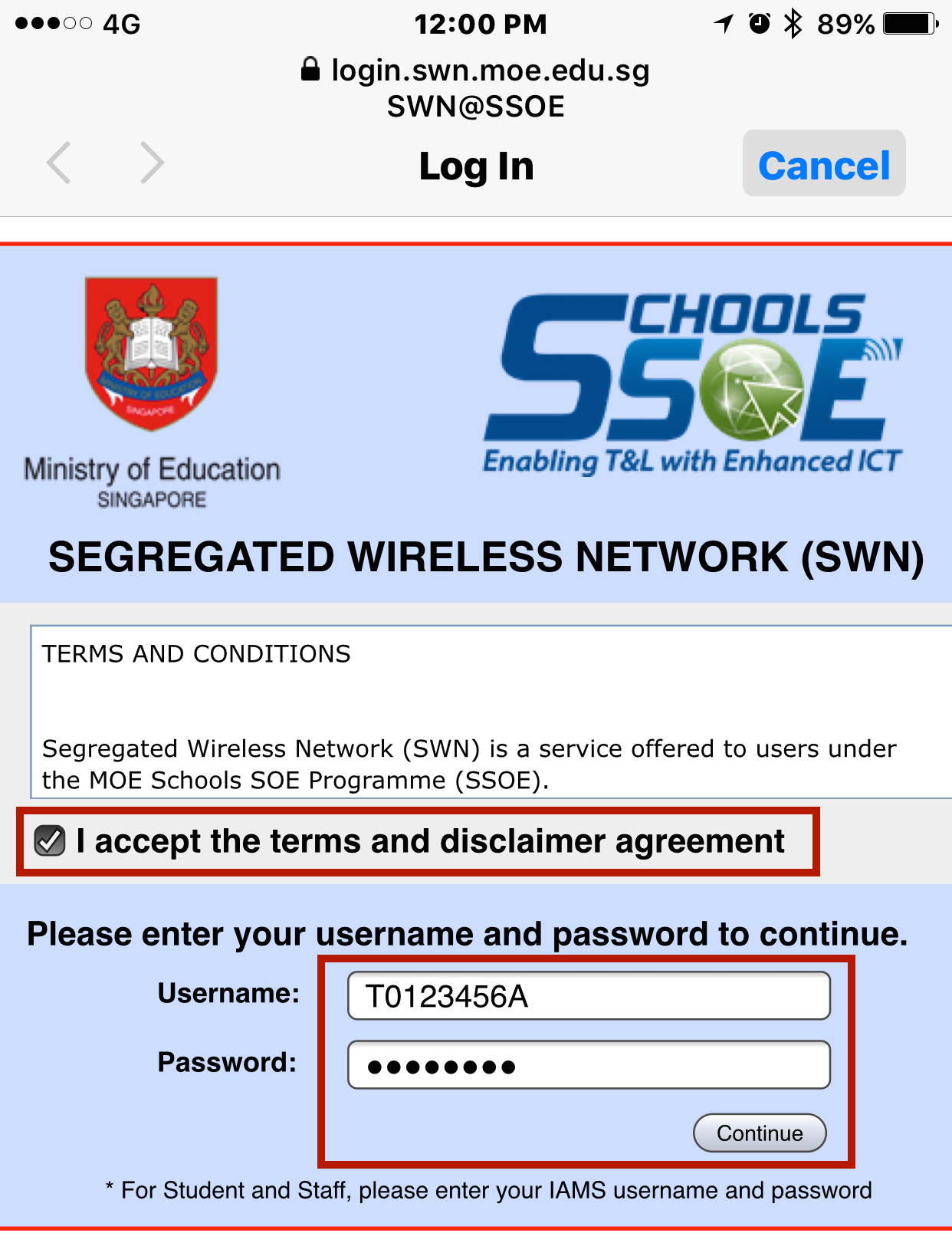
4. If you have the certificates installed, you may press the “Done” button. Otherwise, please proceed to step 5.
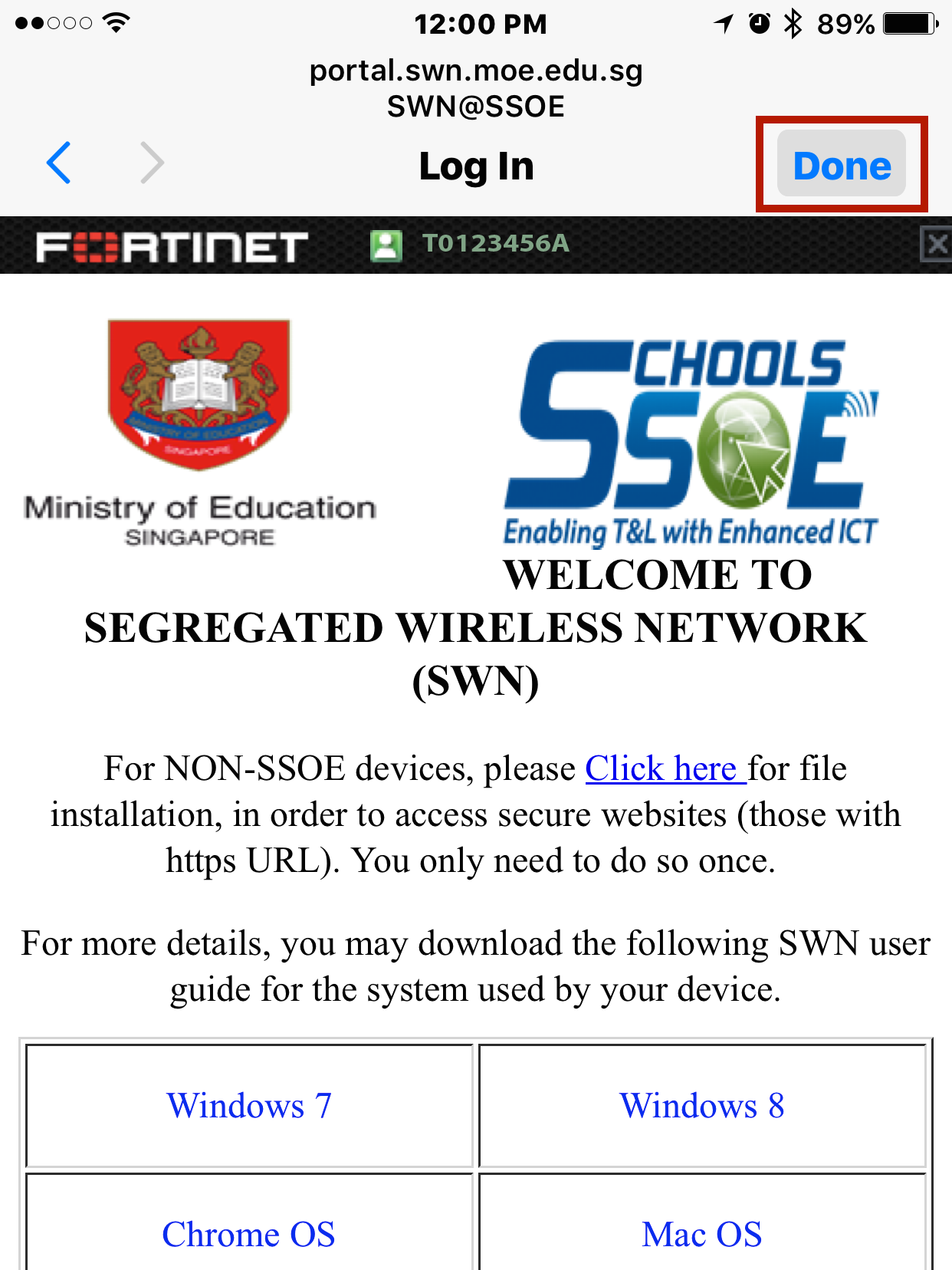
5. If you are connecting to SWN on the mobile phone for the first time, please download and install the MOE-SSL certificate. (You only need to do so once.)
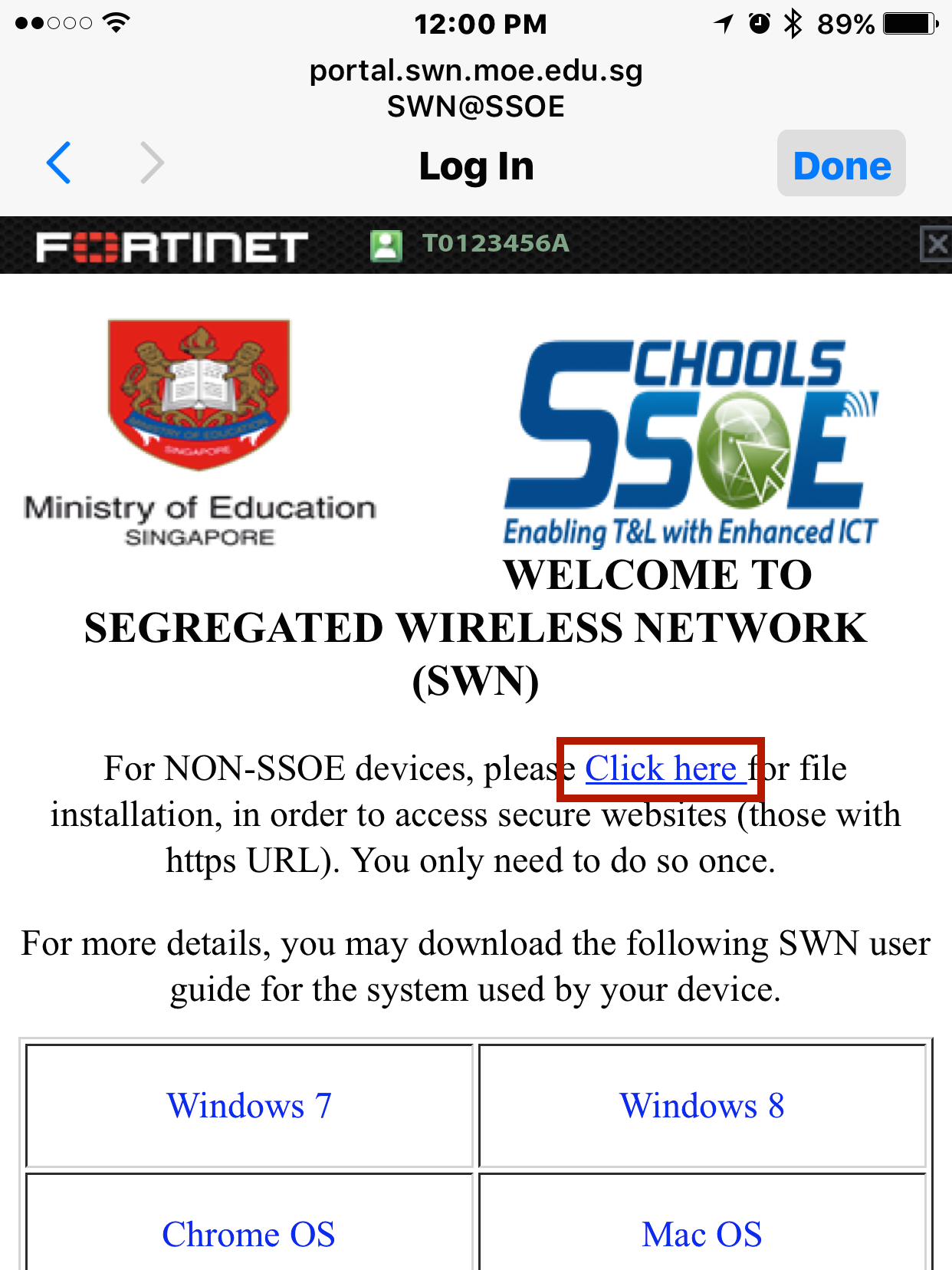
6. Press the “Install” button when you see the ‘Install Profile’ page.
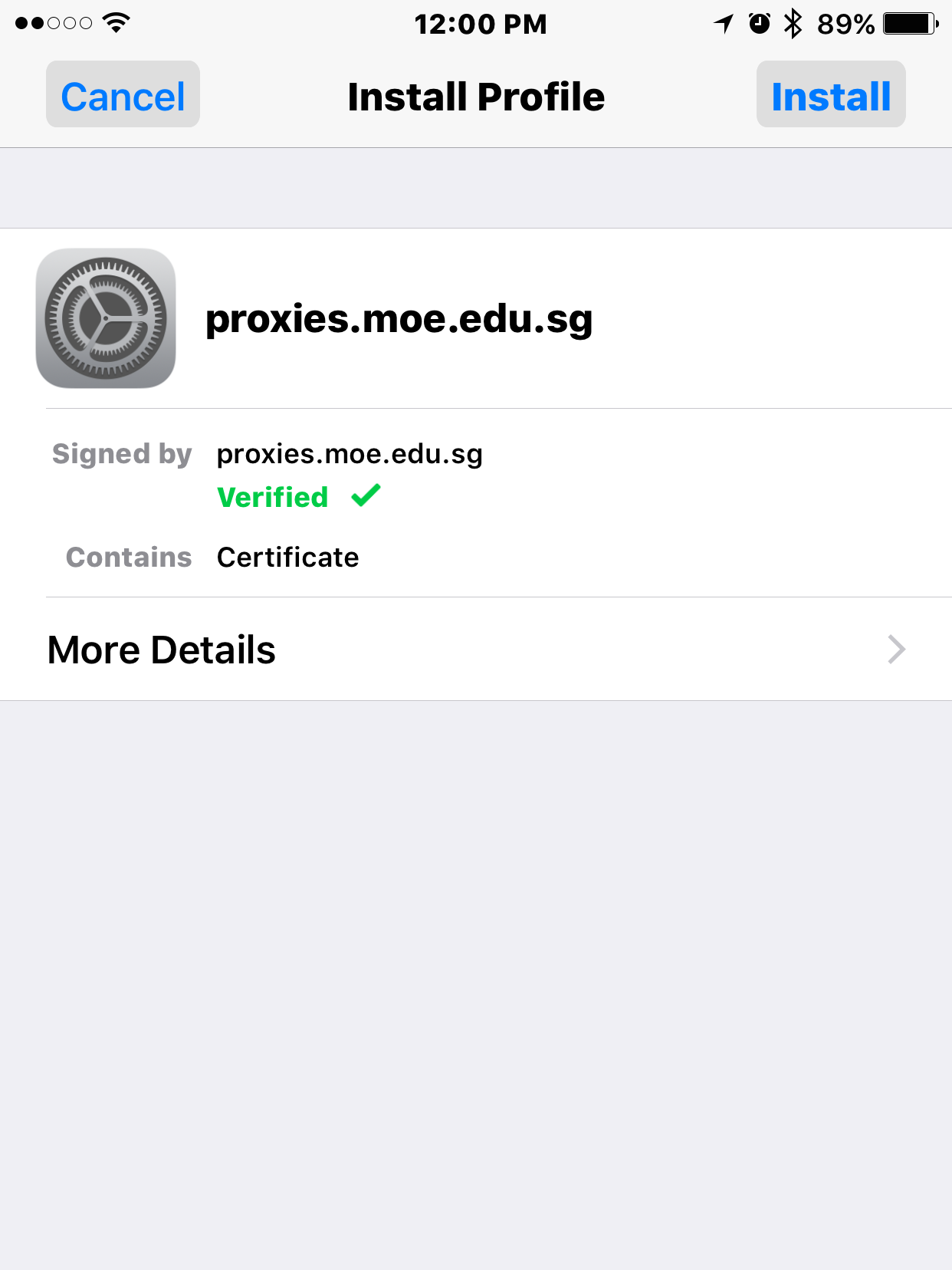
7. You will need to enter your passcode for the installation to start. If your phone is not protected with a passcode, you will be prompt to create one.
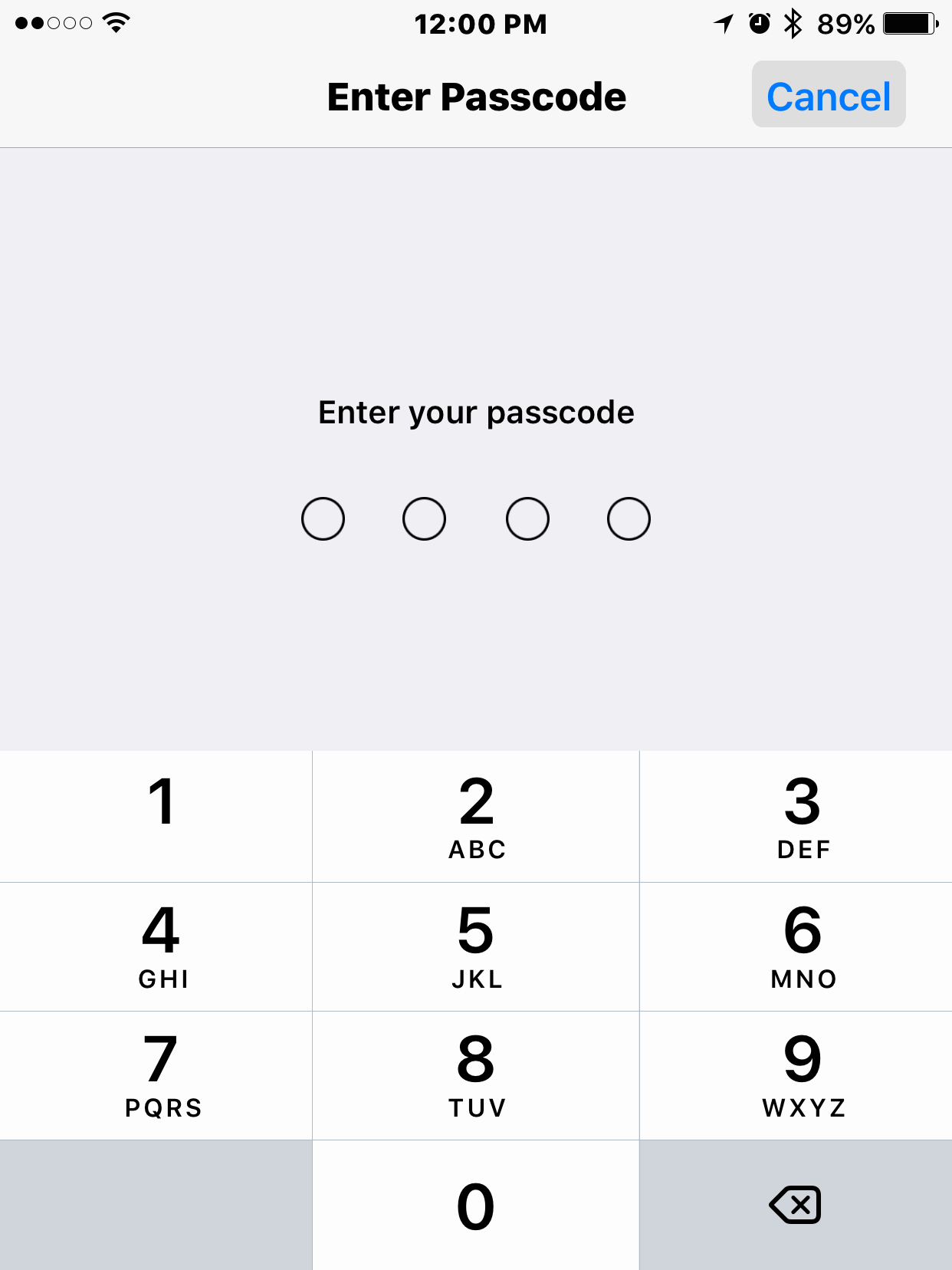
8. Press the ‘Install’ button after you have entered your passcode.
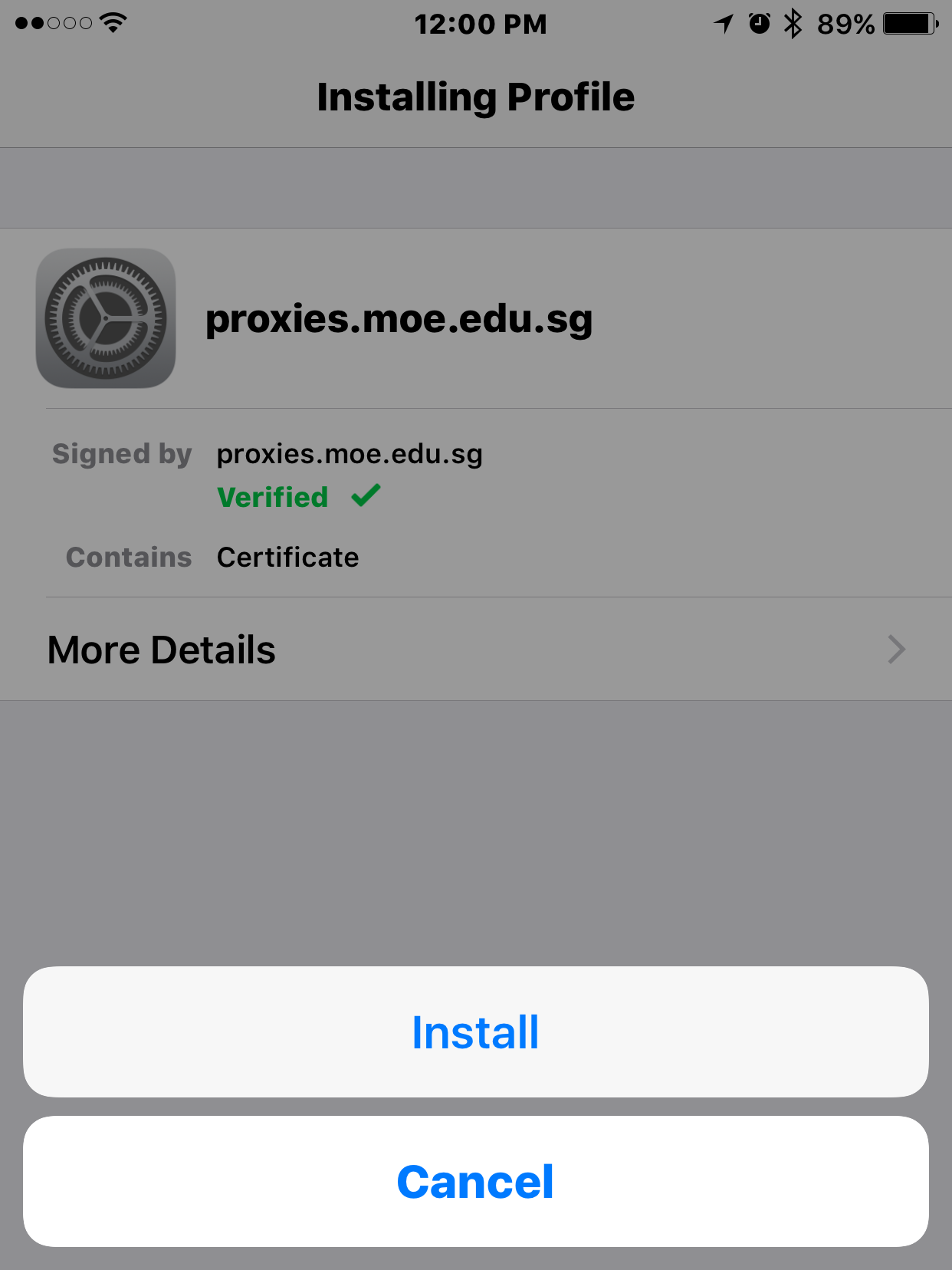
9. Press “Done” to complete.
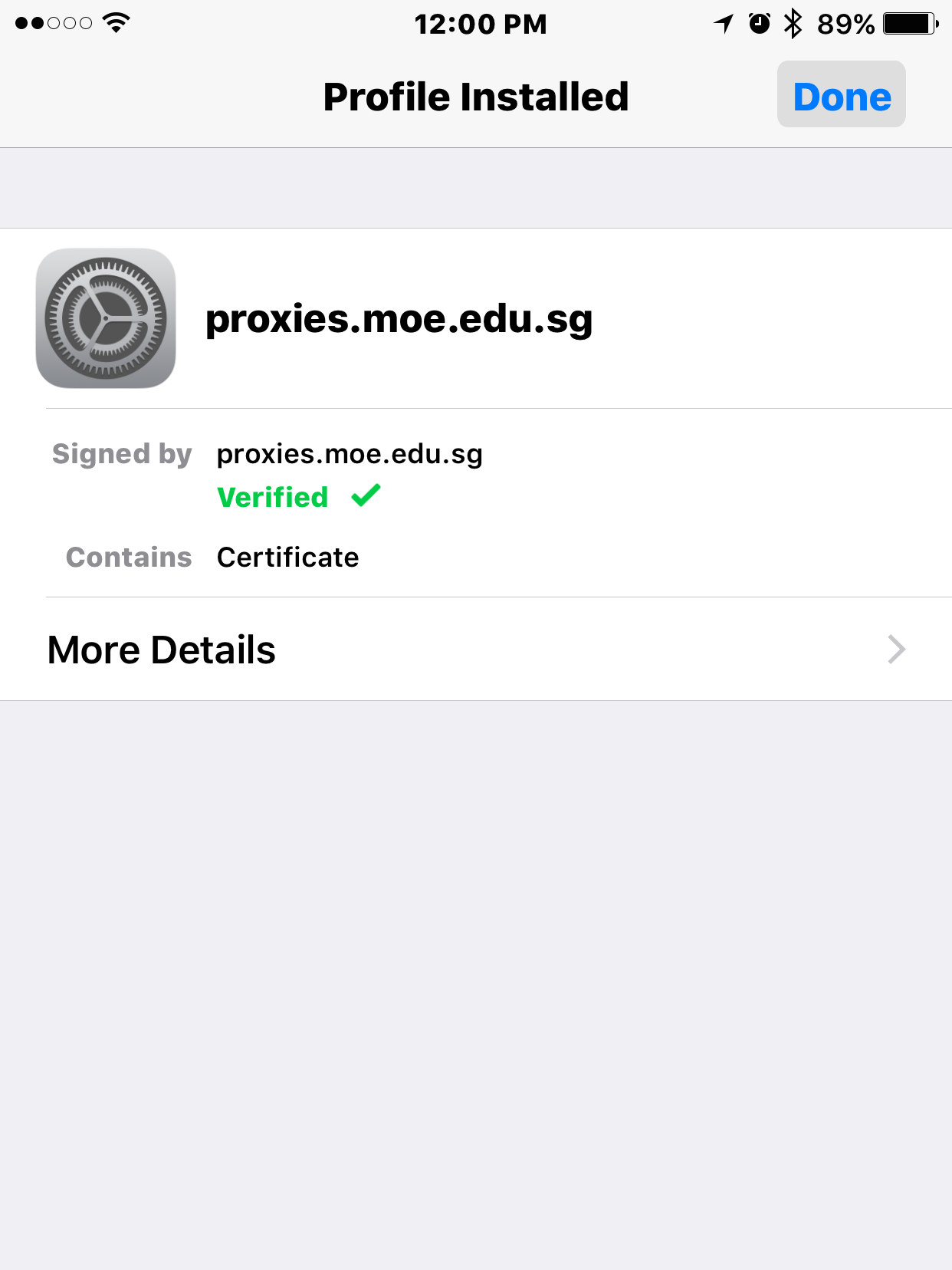
Note:
- You can’t login to more than one device using the same account at the same time. Please remember to logout from SWN at http://portal.swn.moe.edu.sg when you have finished using the connection.
- Your IAMS password will expires every 90 days.

